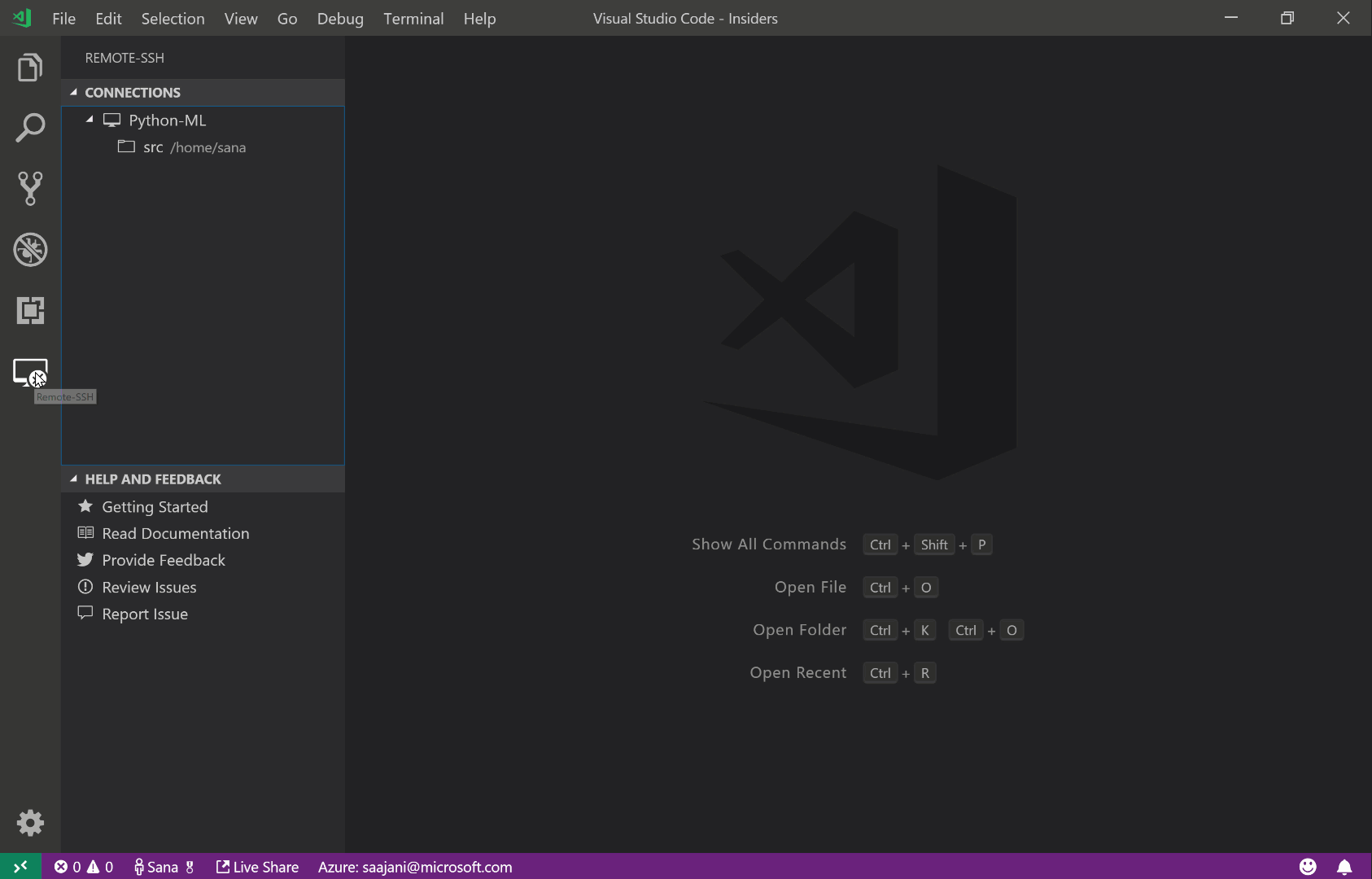0.無線網卡:
因為broadcom的網卡driver不是開源而是專有的,所以用以下指令自動安裝(如nvidia driver也是):
sudo ubuntu-drivers autoinstall
1.修正line-in麥克風:
找到 mbp 2014 13"的機型識別碼:MacBookPro11,1
再找到 driver 為 Cirrus Logic CS4208 = mbp11
修改 /etc/modprobe.d/alsa-base.conf ,新增:
options snd-hda-intel model=mbp11
2.修正風扇不正常問題:
sudo apt install mbpfan
sudo systemctl status mbpfan
避免風扇時不時狂轉,修改/etc/mbpfan.conf:
min_fan1_speed = 2000
max_fan1_speed = 3500
...
polling_interval = 5
3.修正facetime webcam:
如果是iSight鏡頭(通常是2005~2010的macbook,如果不是請略過):
下載文章附件的AppleUSBVideoSupport,解壓縮:
https://www.linux.org/threads/installing-linux-on-an-imac.26009/
sudo apt install isight-firmware-tools
指向剛剛的AppleUSBVideoSupport檔案
安裝facetime camera firmware:
sudo apt install curl xzcat cpio git
git clone https://github.com/patjak/facetimehd-firmware.git
cd facetimehd-firmware
make
sudo make install
安裝facetime camera driver:
git clone https://github.com/patjak/bcwc_pcie.git
apt install debhelper dkms
mkdir /usr/src/facetimehd-0.1
cd bcwc_pcie
cp -r * /usr/src/facetimehd-0.1/
cd /usr/src/facetimehd-0.1/
make clean
dkms add -m facetimehd -v 0.1
dkms build -m facetimehd -v 0.1
dkms mkdsc -m facetimehd -v 0.1 --source-only
dkms mkdeb -m facetimehd -v 0.1 --source-only
cp /var/lib/dkms/facetimehd/0.1/deb/facetimehd-dkms_0.1_all.deb /root/
rm -r /var/lib/dkms/facetimehd/
dpkg -i /root/facetimehd-dkms_0.1_all.deb
ref:
https://askubuntu.com/questions/1430547/webcam-not-working-in-ubuntu-22-04-on-macbook-air
https://github.com/patjak/facetimehd/wiki/Installation#get-started-on-debian
https://github.com/linux-on-mac
https://support.apple.com/zh-tw/HT201300
https://askubuntu.com/questions/984239/no-microphone-picked-up-on-ubuntu-16-04-on-macbook-pro
https://www.kernel.org/doc/html/latest/sound/hd-audio/models.html